If you are like me, you want to jump on the 3D printer bandwagon and get one running in your classroom. The idea is fascinating isn it, that something useful, something solid, could be printed from a printer? So does it work like a laser printer, or the 20 year old goopy ink jet printer that I use in my classroom? Would they be useful in an elementary classroom and how could I put them to use and still make the learning meaningful to my students? These were my initial questions about 3D printers but I soon found out there was much more to learn about them. I am not a spoke person for any one printer, and I have only had a experience with a few models. I will only give me thoughts about implementing such a device in the classroom.
I heard that students had been creating innovating things in classrooms and that one young man in particular made his own braces to straighten his teeth because his parents could not afford them. I also learned that prosthetics for humans and animals were being made with 3D printers. That was enough inspiration for me to put the effort into learning about them and writing some grants to get my hands on one!
Fast forward to the research phase. What printer to get? I used a lot of online forms and social media groups to ask questions. I’ll be honest, I was never able to get a feel for the “best printer” out there. Everyone had different opinions. Some of the more popular printers people mentioned were made by Flash Forge, Dremel, Makerbot and Robo but there were dozens of responses. Then it came down to price. I could purchase two printers with the two grants I received, so I went for one within the $300-$400 range and purchase a Robo R1 from here, the Robo company. I decided to also purchase their C2 model, which was about $750. I figured that if I got familiar with the interface of one, then it would be less of a learning curve for the second.

You can see the filament behind the printers.
I was so excited to try these out, I got to work unpacking the more expensive C2 printer (pictured on the left). Within the first hour (cause yep, I hadn’t even gotten it set up at that point) I was somewhat overwhelmed. I’ll cut to the chase. I knew very little about 3D printers, and I consider myself to be pretty tech savy, but I was in over my head. GCode? .STL File? Rafts? I had never heard of these these terms. The software was confusing to load at first so I settled for using the companies online interface. Some printers come with wireless capabilities or link directly to a computer. Some allow for printing directly from an SD file. My first printer had all of these options and I was getting stuck figuring out which to use.
So I finally get connected (at home, because I couldn’t get my computer to connect on my school’s network…I would have to solve that problem later). When I was ready to print, I immediately ran into printing problems. The print was all messed up and didn’t turn out right, the print head wasn’t touching the print bed etc. That is when I learned about the terms GCode and STL file. I think it is easier to list some things I learned during this process.
Here is a what I learned.
- There are web sites that have an array of ready made things that people share for free. This is cool if you are not ready to learn to create, but want to start printing something. Check out Thingiverse.com.
- 3D files begin as a STL file and they need “slicing” software to convert that file to GCode. Typically the printer comes with it or has an online version. This is what was happening to me at first, I was printing files that haden’t been sliced yet.
- 3D printers use Filament, click here to see what I purchased. There are two main types. PLA and ABS. It seems the more popular is PLA but there are some differences in the two such as the temperature that they need to be heated to and what they are best for printing. They have different sizes or thicknesses and your printer would specify what it needs.
- If you want to be creative & have your students make their own designs, you will have to learn to use a 3D software. I used TinkerCad. The basic version is free and it seemed like it would be the most simplified one to teach to young kids.
- I learned that a “raft” is simply an extra part of the printing process added to a design to keep it steady. The raft pulls or breaks off after printing is complete and most software builds the raft when you tell it to. Meaning it isn’t something you have to work into your design.
- Another new term I learned was “infill.” Designs with more infill are stronger and take longer time to print. This is changed in the interface.
- Printing of anything takes time and can be difficult to manage in the classroom setting. A simple trinket or book mark may only take about 20 minutes (depending on your printer and infill choice) so start with something very basic.
- Changing the filament takes time and can be tricky. The process for changing the filament on each of my printers is different. Both have given me issues and I find myself taking off the print head (requires basic tools such as a screw driver) to clear stuck filament more than I think I should have to.
- You are probably on your own. Most districts don’t provide support for teachers who have printers and I gave up trying to get help through the company. YouTube videos have been the most helpful!
Here are some examples of how I used the printer:
The above picture is one of my students using TinkerCad to manipulate a cube into the shape of a book mark. I had previously tested and printed one myself so I knew the exact dimensions that made a good book mark. I had the measurements ready for the lesson. Students chose their color and saved their files. A quick whole punch and ribbon and we were ready to start our reading adventures. This was a great way to motivate students to read at the start of the school year.
The next project utilized the free draw function or “scribble” function in TinkerCad. We made Christmas ornaments! If you look closely at the photo on the left, you will see that some of the ornaments, the green tree and yellow stars, still have the raft that I mentioned above. That peels off of the final product.
In addition to using TinkerCad, I have printed ready made projects for my students to see. During a unit on United States Symbols, I printed a Statue of Liberty and the Liberty Bell so that the students had a 3 D model to reference.
Can I connect it to standards?
Of course! Here are a few ways I think these printers can be connected to a lesson.
- Critical Thinking! Students can use the Design Process to come up with a plan for their design.
- Model Content: Create 3D models to help students grasp content such as printing replicas of monuments for a Social Studies lesson.
- Math! During the design process, students need to consider measurements for their design. They can change and manipulate, as well as convert measurements in TinkerCad. Later, they can use a ruler to make sure their design came out “just right.”
- Solve Real World Problems: Have students think of a problem that they have in the classroom…for example “I need to create something to hold my pencil on my desk since it is always on the floor.” They can measure, use the design process and produce a model of their design.
So, are they worth it?
After all that, are 3 D printers worth it? I’ll be honest. I typically tell people that they are not ready for home or classroom use because they have too many issues. The learning curve is high and support is low. But, I have loved the projects I have done with my students and the technology is so new that parents and the community love that their kids are exposed to it. Once I had my printers running, I felt more confident in my decision but it took a lot of time.
Printing in action!
I love watching the printer at work, it is soothing to see the melted plastic line the print bed with such precision. My students love watching it work too. Although a great deal of work was put in to getting them up and running, I would say it WAS worth it! Now that I am getting to know my printers better, trouble shooting is quicker. I have learned the quirks of my printer and can now change the filament in seconds! I also have a list of YouTube videos handy for reference when I need them. I know that if I didn’t put the effort into exposing my students to the 3D printing and design process, they may never get the chance to experience it. So yes, I think it is worth it!
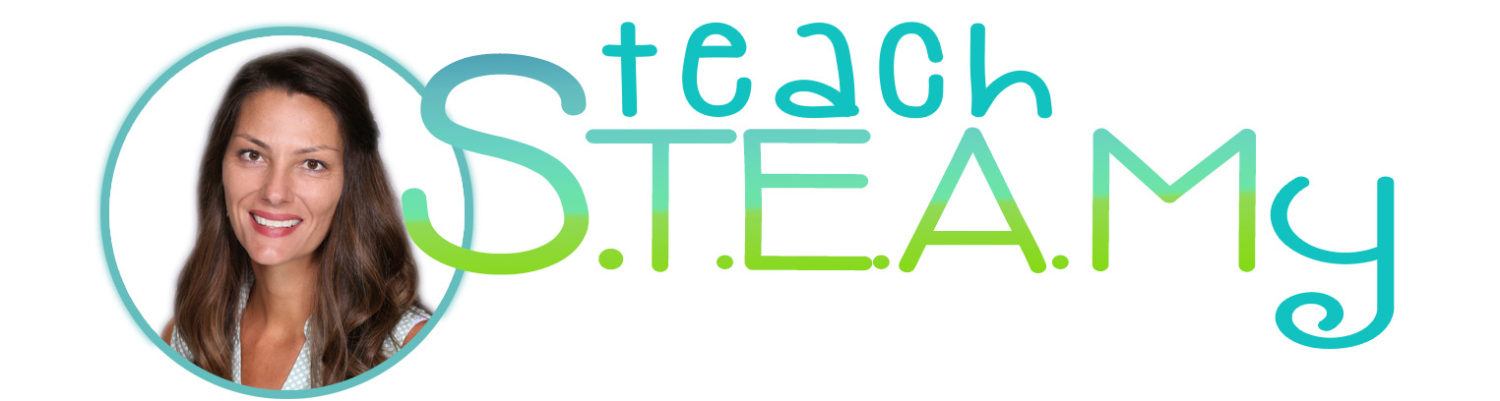






Hi, good write-up about your experience. We use 3D printers in our K-12 school from about 3rd grade on but it does take a lot our time and efforts. Just a note: 3D begin as STL files and need to be converted to Gcode through slicing (you have it reversed).
Hi Martha! Thanks for reading. I see I did reverse that. Thanks for catching it!